Category
Popular
-
 Brother Genuine Standard Yield Toner Cartridge, TN630, Replacement Black Toner, Page Yield Up to 1,200 Pages, Dash Replenishment Cartridge
$41.98
Brother Genuine Standard Yield Toner Cartridge, TN630, Replacement Black Toner, Page Yield Up to 1,200 Pages, Dash Replenishment Cartridge
$41.98
-
 TN760 Toner Cartridges Replacement for Brother Toner TN-730/TN-760 Compatible with HL-L2350DW MFC-L2710DW MFC-L2750DW HL-L2395DW HL-L2370DW DCP-L2550DW HL-L2390DW (Black, 2 Pack)
$39.99
TN760 Toner Cartridges Replacement for Brother Toner TN-730/TN-760 Compatible with HL-L2350DW MFC-L2710DW MFC-L2750DW HL-L2395DW HL-L2370DW DCP-L2550DW HL-L2390DW (Black, 2 Pack)
$39.99
-
 Brother Genuine Standard Yield Toner Cartridge, TN730, Replacement Black Toner, Page Yield Up To 1,200 Pages, Dash Replenishment Cartridge
$47.99
Brother Genuine Standard Yield Toner Cartridge, TN730, Replacement Black Toner, Page Yield Up To 1,200 Pages, Dash Replenishment Cartridge
$47.99
-
 232xl Latest Upgrade Compatible Ink Cartridges Combo Pack Replacement for Epson 232 XL Use with Expression Home XP-4200 XP-4205 Workforce WF-2930 WF-2950 Printer (2 Black Cyan Magenta Yellow)
$43.99
232xl Latest Upgrade Compatible Ink Cartridges Combo Pack Replacement for Epson 232 XL Use with Expression Home XP-4200 XP-4205 Workforce WF-2930 WF-2950 Printer (2 Black Cyan Magenta Yellow)
$43.99
-
 222XL Black Ink Cartridges Replacement for Epson 222 T222XL 222XL Ink Cartridges for Epson Printer WF-2960, XP-5200 (2 Black)
$26.99
222XL Black Ink Cartridges Replacement for Epson 222 T222XL 222XL Ink Cartridges for Epson Printer WF-2960, XP-5200 (2 Black)
$26.99


Check for Paper Jams: Open all printer compartments, including the rear tray and paper feed area, to locate and carefully remove any jammed paper. Ensure no torn pieces are left inside, as they can cause further issues.
Verify Ink Levels: Access the ink cartridge area and check the ink levels. Replace any cartridges that are empty or low. Most printers have a built-in feature to alert you when ink is running low, so keep an eye on those notifications.
Align Print Heads: Misaligned print heads can cause poor print quality. Use the printer’s settings menu to initiate a print head alignment process. Follow the on-screen instructions or refer to the manual for specific steps.
Clear Printer Queue: Sometimes print jobs get stuck in the queue and cause errors. On your computer, go to the printer settings, find the queue, and cancel any stuck print jobs. Restarting the printer can also help clear the queue.
Restart the Printer: A simple restart can resolve many issues. Turn off the printer, unplug it from the power source, wait a few minutes, and then plug it back in and turn it on. This can reset the printer and clear temporary errors.
Update Drivers: Outdated or corrupted drivers can cause error messages. Visit the Canon website or use the software that came with your printer to download and install the latest drivers for your specific Pixma model.
Reset the Printer: If the above steps don’t work, performing a factory reset might help. This option is usually available in the printer’s settings menu. Consult your printer’s manual for detailed instructions on how to perform a reset.
Check Connections: Ensure all cables (USB or network) are securely connected. If using a wireless connection, check the network settings and ensure the printer is properly connected to your Wi-Fi network.
Written by admin
Archives
Popular
-
 Brother Genuine Standard Yield Toner Cartridge, TN630, Replacement Black Toner, Page Yield Up to 1,200 Pages, Dash Replenishment Cartridge
$41.98
Brother Genuine Standard Yield Toner Cartridge, TN630, Replacement Black Toner, Page Yield Up to 1,200 Pages, Dash Replenishment Cartridge
$41.98
-
 TN760 Toner Cartridges Replacement for Brother Toner TN-730/TN-760 Compatible with HL-L2350DW MFC-L2710DW MFC-L2750DW HL-L2395DW HL-L2370DW DCP-L2550DW HL-L2390DW (Black, 2 Pack)
$39.99
TN760 Toner Cartridges Replacement for Brother Toner TN-730/TN-760 Compatible with HL-L2350DW MFC-L2710DW MFC-L2750DW HL-L2395DW HL-L2370DW DCP-L2550DW HL-L2390DW (Black, 2 Pack)
$39.99
-
 Brother Genuine Standard Yield Toner Cartridge, TN730, Replacement Black Toner, Page Yield Up To 1,200 Pages, Dash Replenishment Cartridge
$47.99
Brother Genuine Standard Yield Toner Cartridge, TN730, Replacement Black Toner, Page Yield Up To 1,200 Pages, Dash Replenishment Cartridge
$47.99
-
 232xl Latest Upgrade Compatible Ink Cartridges Combo Pack Replacement for Epson 232 XL Use with Expression Home XP-4200 XP-4205 Workforce WF-2930 WF-2950 Printer (2 Black Cyan Magenta Yellow)
$43.99
232xl Latest Upgrade Compatible Ink Cartridges Combo Pack Replacement for Epson 232 XL Use with Expression Home XP-4200 XP-4205 Workforce WF-2930 WF-2950 Printer (2 Black Cyan Magenta Yellow)
$43.99
-
 222XL Black Ink Cartridges Replacement for Epson 222 T222XL 222XL Ink Cartridges for Epson Printer WF-2960, XP-5200 (2 Black)
$26.99
222XL Black Ink Cartridges Replacement for Epson 222 T222XL 222XL Ink Cartridges for Epson Printer WF-2960, XP-5200 (2 Black)
$26.99
Product Showcase







Leave a Reply